Saturday, December 24, 2016
8 Tips To Speed Up Your PC
8 Tips To Speed Up Your PC
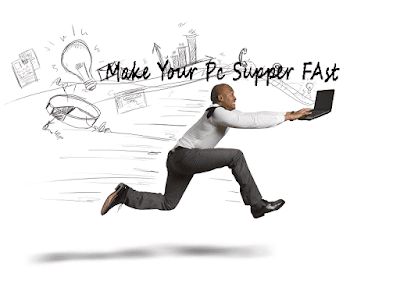
Last Sunday when I on my PC, I noted it was running very slow. Then I decide to search for this problem and try to speed up my slow PC. After a half hours my PC starts working like a super hero very fast. Here below are some tips that I use to speed up my slow PC.
Why PC Get Slow?
The main reason of this problem are applications are installed and used. Whether you are using a Any media file, spreadsheet, using internet, playing games or anything else, hard drives fill with temporary files that do not always get removed when no longer needed. Hard disks can succumb to this wear and tear over time.
 |
| When PC stop working or work slow =D |
Slowing down of PC is also due to some malware and virus,and this post will teach you how to fix that.You can speed up your PC for free,Just read complete article and Enjoy.
1:Stop Unneeded Background Processes
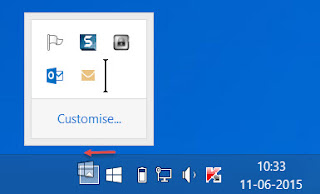
Go to the right side of your task bar.You will see many small icons here all of these icons represent any program which are running in background.which also make your PC slow.Just exit or cancel all unneeded background process.End all process that you can.Use Task manager to do this.
IF your program is not listed in "Programs and Features". You can uninstall that program from the folder where you have installed your application by running the uninstall program.
5: Install anti-virus software
Antivirus software helps us to make our computer virus free. Virus makes our PC slow but we can make our PC fast by removing viruses from it.So install any anti-virus in your system.
6: Empty Recycle Bin
When We delete any file or folder from our hard drive it not delete completely it goes to Recycle Bin. By emptying Recycle Bin our hard drive will get free memory space, It will also help our PC to work fast and in this way you can speed up PC.
7:Check Errors In Hard Drive
Errors in hard drive also make your Pc speed slow so you should check Errors in hard drive and fix them.To do this go to my computer right click on drive and then go to tools and click on check now.
8: Ad Blocker
I like ad blocker very much because it not only blocks malicious websites, but also reduces temp disk space usage for the browser by about 30% by not downloading advertising.So this will also help you to speed up PC.
So these was 8 tips to speed up PC for free.I also follow these tips to improve my PC speed you can also Increase speed of your computer by just following above tips.If you have any problem or want to suggest any other tips for our post please comment below.
Help your friends to make their PC fast by sharing this post with them.
15 Tips To Speed Up Pc For Free
Lets start our tutorial to make our Pc supper fast just in few mins.1:Stop Unneeded Background Processes
Go to the right side of your task bar.You will see many small icons here all of these icons represent any program which are running in background.which also make your PC slow.Just exit or cancel all unneeded background process.End all process that you can.Use Task manager to do this.
- A utility called Process Explorer (procexp.exe) can be used to see all programs running on your system. It is more helpful than the Task Manager, and on hovering your mouse over any program name it will tell you what it is about.
2:Always Do Shut Down
When we turn off our computer.Some programs do not release memory properly when they close, which is the case for some operating systems.Even when we do warm restart some programs dont release memory properly when they close.Shutting down, the system will have the operating system forget which memory locations arent free, so on the next boot, all memory locations are free to use. So we always Should shut down our computers when we stop using it.
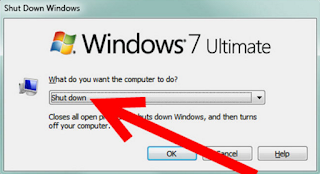
When any program or games are installed in the computer. Some files are written in the Windows directory structure and dozens of changes are made to the Windows Registry file. These changes can make your PC Slow and if you want to make your PC speed up so proper removal requires. To uninstall properly Go to control panel and go to "Add or Remove Programs" or "Programs and Features" icon. Now you can uninstall your programs safely from here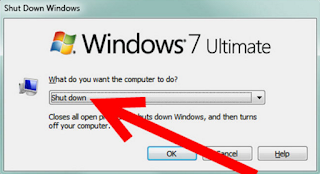
3:Turn Off Unneeded Desktop Programs That Are Use To Make Better
There are many ways to make our desktop beautiful by adding 3D icons and buttons, Watch and speed parameter e.t.c. They all need some computing power, Providing your computing powers to them can make your PC slow for other process and programs.Turn off these appearances only enhancements.
- Windows XP - First of all right click on My Computer,click on the Properties option, then choose the Advanced tab, and click on the Settings button under the Performance section. In the Performance Options, go to the Visual Effects tab, and click/choose "Adjust for best performance".

- Windows 7-In windows 7 operating system Click the Start button, then go to Control Panel, and then go to System and Security. When you see System, click on it and then on Advanced system settings. From here you can make sure you are on the Advanced tab and click on Settings under Performance.From here you can choose "Adjust for best performance".

- Vista-In vista just Click the Start button, then on Control Panel, then choose System and Maintenance, then go to Performance Information and Tools. Click Adjust visual effects. Click the Visual Effects tab, and choose "Adjust for best performance".

IF your program is not listed in "Programs and Features". You can uninstall that program from the folder where you have installed your application by running the uninstall program.
5: Install anti-virus software
Antivirus software helps us to make our computer virus free. Virus makes our PC slow but we can make our PC fast by removing viruses from it.So install any anti-virus in your system.
6: Empty Recycle Bin
When We delete any file or folder from our hard drive it not delete completely it goes to Recycle Bin. By emptying Recycle Bin our hard drive will get free memory space, It will also help our PC to work fast and in this way you can speed up PC.
7:Check Errors In Hard Drive
Errors in hard drive also make your Pc speed slow so you should check Errors in hard drive and fix them.To do this go to my computer right click on drive and then go to tools and click on check now.
8: Ad Blocker
I like ad blocker very much because it not only blocks malicious websites, but also reduces temp disk space usage for the browser by about 30% by not downloading advertising.So this will also help you to speed up PC.
So these was 8 tips to speed up PC for free.I also follow these tips to improve my PC speed you can also Increase speed of your computer by just following above tips.If you have any problem or want to suggest any other tips for our post please comment below.
Help your friends to make their PC fast by sharing this post with them.
Available link for download