Saturday, April 22, 2017
Add copy to and move to options under right click menu for all files and folders
Add copy to and move to options under right click menu for all files and folders
This is one of the coolest tricks for any windows OS to add a custom copy to and move to options under the right click menu for any files or folders.This will make easy whenever you want to move or copy any file of folder in your system.Now get rid of the usual copying or moving of files or folders by this trick . I am very much sure that this trick will help you a lot.All you have to do is to edit your registry and add a new subkey .Dont worry if you are not well familiar with the registry, i will give you full instructions and any help if needed.I already posted a lot of registry hacks , you can access all that from registry hack category if you are interested in studying that.
Ok ,leave all that now we can start this trick,
Ok ,leave all that now we can start this trick,
click START--->RUN or ( window + r ) and type regedit and hit ENTER
a registry editor window will be opened , now browse to the below key
HKEY_CLASSES_ROOT*shellexContextMenuHandlers
Right click the ContextMenuHandlers key and choose New>Key.
a registry editor window will be opened , now browse to the below key
HKEY_CLASSES_ROOT*shellexContextMenuHandlers
Right click the ContextMenuHandlers key and choose New>Key.
Name the new key “Copy To” (without the quotes).
Repeat the above and create another new key named Move To
Select the Copy To key and in the right hand pane, double click “Default”
Enter this clsid value as the value data:
{C2FBB630-2971-11d1-A18C-00C04FD75D13}
Next , select the Move To key and in the right hand pane set the default value to:
{C2FBB631-2971-11d1-A18C-00C04FD75D13}
And thats it you are done , now you can check this by right clicking any file ,you can see as below screenshot , there will be 2 new options
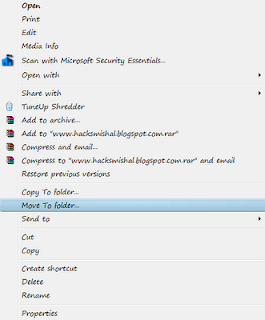
Now this is for files , we can give this to folder options also,procedure is same only the key is different
browse to the following key
HKEY_CLASSES_ROOTDirectoryshellexContextMenuHandlers
Right click ContextMenuHandlers and create a new key named Copy To.
Right click it again and create another new key named Move To.
left click on the right hand pane, add the same default values as you did for Files:
For Copy To:
{C2FBB630-2971-11d1-A18C-00C04FD75D13}
For the Move To:
{C2FBB631-2971-11d1-A18C-00C04FD75D13}
Exit the registry and you are done.
now you can easily copy or move any file or folder with eaze.If this article found useful for you, please write your comments ,your feedbacks are always precious
browse to the following key
HKEY_CLASSES_ROOTDirectoryshellexContextMenuHandlers
Right click ContextMenuHandlers and create a new key named Copy To.
Right click it again and create another new key named Move To.
left click on the right hand pane, add the same default values as you did for Files:
For Copy To:
{C2FBB630-2971-11d1-A18C-00C04FD75D13}
For the Move To:
{C2FBB631-2971-11d1-A18C-00C04FD75D13}
Exit the registry and you are done.
now you can easily copy or move any file or folder with eaze.If this article found useful for you, please write your comments ,your feedbacks are always precious
Available link for download